¶ Setup Guide for Microsoft Outlook
This guide provides step-by-step instructions for setting up Microsoft Outlook for use with the Venio Distributed Service. It covers installing Outlook, configuring it without an email account, disabling read receipts, enabling programmatic access, and verifying the setup. Follow these steps carefully to ensure compatibility with the service.
¶ 1. Install Microsoft Outlook
- If Outlook is not already installed, download it from the Microsoft website.
- Select the version that meets your needs (e.g., Outlook 2019, Outlook 2021, or Microsoft 365). Note that setup steps may vary slightly depending on the version.
- Complete the installation process before moving to the next section.
¶ 2. Set Up Outlook without an Email Account
The Venio Distributed Service requires Outlook to be configured without an email account to create a clean profile. Below are two methods to achieve this.
¶ Method 1: Create a New Profile Using the Run Command
-
Open the Windows Run dialog:
- Press
Win + Ron your keyboard, or right-click the Start button and select Run.
- Press
-
Type the following command and press Enter:
Outlook.exe /PIM "Outlook"- This launches Outlook and creates a new profile named "Outlook" without prompting for an email account.
-
Follow any on-screen prompts to finalize the profile creation.
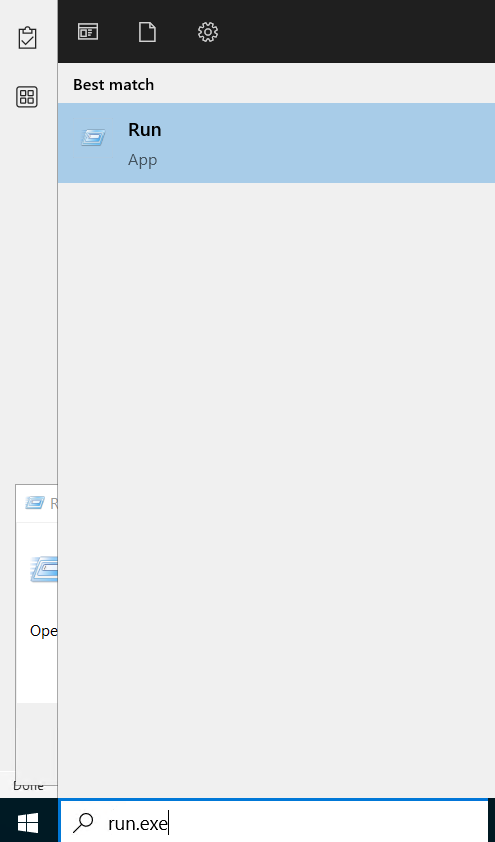
Alt text: Screenshot of the Windows Run dialog with the command 'Outlook.exe /PIM "Outlook"' entered.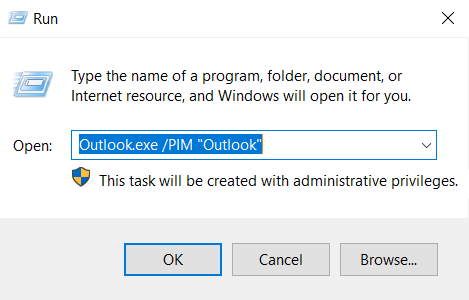
Alt text: Screenshot showing the Outlook run command executed in the Run dialog.
Note: If you see an error indicating the profile already exists (even after deleting it manually), proceed to Method 2.
¶ Method 2: Configure Using a .msg File
-
Download the dummy_email.msg file.
-
Double-click the .msg file to open it, triggering the Outlook setup wizard if Outlook is unconfigured.
-
In the Welcome to Outlook wizard, click Next.

Alt text: Screenshot of the 'Welcome to Outlook' wizard initial screen. -
When prompted, "Do you want to set up Outlook to connect to an email account?" change the selection from Yes to No.

Alt text: Screenshot of the Outlook wizard asking to set up an email account, with 'No' selected. -
Click Next.
-
Check the box labeled Use Outlook without an email account.

Alt text: Screenshot showing the 'Use Outlook without an email account' checkbox selected. -
Click Finish.
-
Sign in with an account that has a valid license, or enter a product key to activate Outlook.

Alt text: Screenshot of the Outlook sign-in prompt requiring a licensed account or product key. -
If sign-in fails, add
https://odc.officeapps.live.comto your Trusted Sites:- Open Control Panel > Internet Options > Security tab.
- Select Trusted Sites, then click Sites.
- Add
https://odc.officeapps.live.com, click Add, then Close and OK.

Alt text: Screenshot of the Internet Options Security tab with Trusted Sites selected.
Alt text: Screenshot showing 'https://odc.officeapps.live.com' added to the Trusted Sites list.
¶ 3. Disable Read Receipts
Disabling read receipts is essential for the Venio Distributed Service to prevent Outlook from notifying senders when emails are read, ensuring privacy and compliance.
¶ Stop Requesting Read Receipts When Sending Emails
- Open Outlook.
- Go to File > Options > Mail.
- Scroll to the Tracking section.
- Uncheck these options:
- Delivery receipt confirming the message was delivered to the recipient's email server
- Read receipt confirming the recipient viewed the message
- Click OK.
¶ Stop Sending Read Receipts When Receiving Emails
- Open Outlook.
- Go to File > Options > Mail.
- Scroll to the Tracking section.
- Under "For any message received that includes a read receipt request," select Never send a read receipt.
- Click OK.
¶ 4. Enable Programmatic Access
Programmatic access must be enabled to allow the Venio Distributed Service to interact with Outlook. Use one of the following methods.
¶ Method 1: Through Trust Center (Preferred)
Note: Requires administrative privileges.
- Run Outlook as an administrator:
- Right-click the Outlook icon in the Taskbar or Start menu while holding Ctrl + Shift, then select Run as administrator.
- Navigate to File > Options > Trust Center > Trust Center Settings > Programmatic Access.
- Set the option to Never warn me about suspicious activity (not recommended) or a similar setting that permits access.
- Click OK.
- Restart Outlook in normal mode.
¶ Method 2: Edit the Registry (Alternative)
Warning: Incorrect registry edits can harm your system. Back up the registry before proceeding.
- Open the Registry Editor:
- Press
Win + R, typeregedit, and press Enter.
- Press
- Navigate to:
HKEY_LOCAL_MACHINE\SOFTWARE\Microsoft\Office\<version>\Outlook\Security- Replace
<version>with your Outlook version (e.g.,16.0for Outlook 2016,15.0for Outlook 2013).
- Replace
- Set the DWORD value
ObjectModelGuardto2. - Go to:
HKEY_CURRENT_USER\Software\Policies\Microsoft\Office\<version>\outlook\security - Set these DWORD values:
PromptOOMSend= 2AdminSecurityMode= 3promptoomaddressinformationaccess= 2promptoomaddressbookaccess= 2
- Restart Outlook.
¶ 5. Verify Setup
- Open a .msg file to confirm Outlook launches with the "Outlook" profile correctly configured.
- Run the Venio Distributed Services Health Checkup utility to ensure all tests pass.
Troubleshooting: If issues arise, double-check each step. Repeat any missed configurations or contact support if needed.
¶ Additional Notes
- Using a .msg file for first-time setup: Double-clicking a .msg file triggers the setup wizard, allowing you to bypass email account configuration and create a default profile.
- Administrative privileges: Steps like enabling programmatic access or editing the registry require admin rights.
This guide ensures Outlook is properly configured for the Venio Distributed Service with clear, accessible instructions.