¶ Importing Data into VenioOne as a Structured Import
VenioOne supports importing data from other eDiscovery platforms as a structured import. This allows you to maintain document hashes and eliminate duplicate documents when migrating data into VenioOne.
¶ Prerequisites
- Export the data from the source platform (e.g. Nuix, iPro, Relativity, etc...) as a structured data export. This maintains metadata and document hashes.
- Confirm that the exported hashes conform to either the MD5 or SHA1 hashing algorithm standards.
- Confirm the Venio rehashing utility is updated to work with the latest installed version of VenioOne and the hashing algorithms of the exported data.
- Please contact the Venio support team and request version of the rehashing utility for your version of venio.
¶ Structured Import Steps
- Create project in Venio
- While creating a project, ensure the following:
- ‘hash algorithm for deduplication’ setting is the same as the hash algorithm used in the other application where exported data was ingested.
- 'Fields for deduplication' matches the source platform as closely as possible.
- Correct timezone is selected and matches the source platform's case settings.
- In VenioOne, click the "Upload" button on the main toolbar.
- Select "Structured" as the data type.
- Click the "Repository" button in the top right corner.
- Select the structured data export folder/files from the repository.
- Map the metadata fields between the export file and VenioOne fields.
- Click "Process" to import the data.
VenioOne will import the data while maintaining hashes to eliminate duplicates. Make sure after the upload completes successfully to use the updated rehashing utility if the source data contains emails in order to update the hashes to the VenioOne standard.
¶ Hash migration utility steps
-
Copy VenioSetup.ini file from VenioOne console installation folder (C:\Program Files\Venio\VenioFPR) and copy it to same folder where hash migration utility is extracted (i.e within x64 folder which has all the dll/exe and other files)
-
Run “HashMigrMonitor.exe” from hash migration utility folder
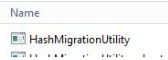
-
Select the project and then the imported media for which hash migration needs to be run
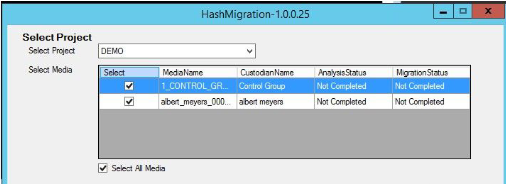
-
Click on “Analyze” button to start analysis Based on the size of the selected media, it may take a while to complete analysis.
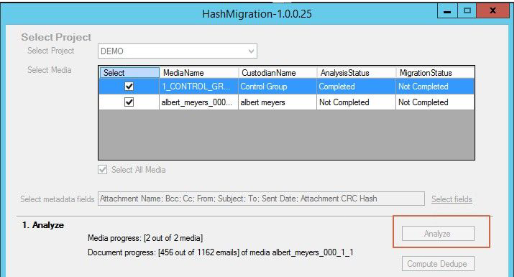
-
When analysis completes without any issues, click on ‘Compute dedupe’.
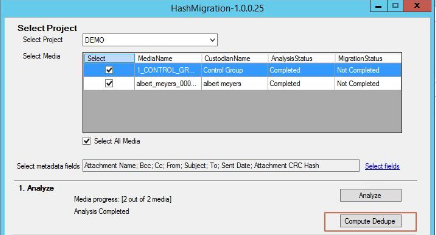
-
When promoted to continue, click ‘Yes’
-
Once “compute dedupe” completes, click the migrate button to start migrating hash to new hash.
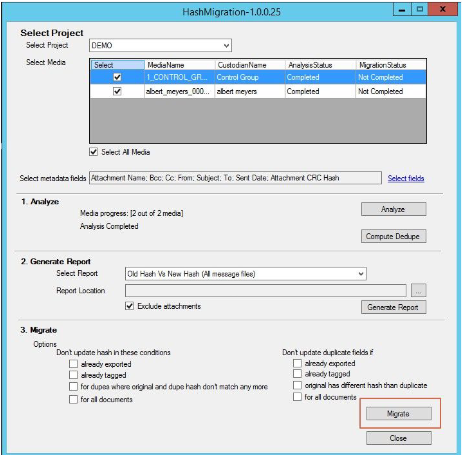
-
Migration is complete. Click ‘Close’ or select other projects and continue the same process for migration
The data and metadata will now be loaded into Venio. You can proceed with culling, searching, reviewing etc. Please note that you may need to re-run optical character recognition (OCR) in VenioOne to extract text from images.
Contact Venio Support if you need any clarification or have additional questions!